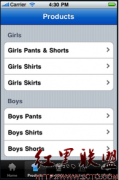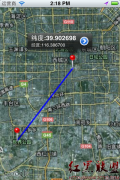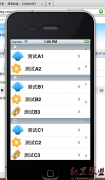iphone用UINavigationController实现在两个页之间导航(下)(5)
来源:未知 责任编辑:责任编辑 发表时间:2013-11-17 14:38 点击:次
// 文字是:美食天地。图像是:UITabBarSystemItemBookmarks
UITabBarItem *item = [[UITabBarItem alloc]
initWithTitle:@"美食天地"
initWithTabBarSystemItem:UITabBarSystemItemBookmarks
//image:tabImage
tag:0];
//本例还注释掉了使用自己的图像shrimp.jpg的两行代码。如你交换一下也能运行
self.tabBarItem = item;
[item release];
[super viewDidLoad];
}
- (void)didReceiveMemoryWarning {
// Releases the view if it doesn't have a superview.
[super didReceiveMemoryWarning];
// Release any cached data, images, etc that aren't in use.
}
- (void)viewDidUnload {
[super viewDidUnload];
// Release any retained subviews of the main view.
// e.g. self.myOutlet = nil;
}
- (void)dealloc {
[super dealloc];
}
@end
//MeiShiTianDi.m原代码结束
3)、设置视图控制器在标签栏上的标题和图像(UITabBarItem)
每个视图控制器类都有一个UITabBarItem。通过这个类,可以设置视图控制器在标签栏上的标题和图像。标题和图像分为两个类,一类是自己的图像和文字(格式为.png);另一类是系统提供的图像和文字。
首先添加图像到项目中,(在资源文件夹下)
添加UITabBarItem代码到cityViewController.m的viewDidLoad方法下,这里使用用户自己的图像,图像名是:GoldenGateBridge.png
[plain]
- (void)viewDidLoad {
//创建一个有边框的文体按钮,按下后,调用视图控制器上的discount方法
UIBarButtonItem *discountButton = [[UIBarButtonItem alloc]
initWithTitle:@"折扣信息" style:UIBarButtonItemStyleBordered
target:self action:@selector(discount:)];
self.navigationItem.leftBarButtonItem = discountButton;//设置为左边按钮
相关新闻>>
- 发表评论
-
- 最新评论 进入详细评论页>>

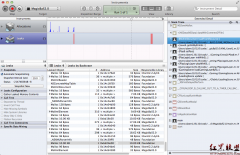

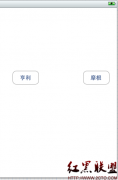
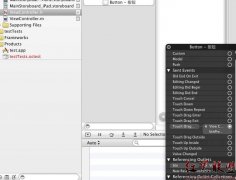
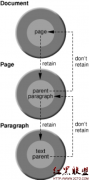

![[iPhone中级]iPhone团购信息客户端的开发 (二)](/uploads/allimg/131022/200H11235-0-lp.png)