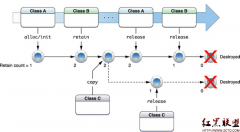DocumentInteraction Controllerl的使用
来源:网络 责任编辑:admin 发表时间:2013-07-01 05:42 点击:次
iOS提供了使用其他app预览文件的支持,这就是Document Interaction Controller。此外,iOS也支持文件关联,允许其他程序调用你的app打开某种文件。而且,从4.2开始,Quick Look Framework提供了对多种文档的内置打印。你可以参考DocumentInteraction Controller类参考以及Quick Look Framework指南,以及DocInteraction示例程序。
本文讨论了Document InteractionController的使用。
-、创建实例
DocumentInteraction Controller使用静态方法interactionControllerWithURL创建实例,这个方法使用一个NSURL作为参数。
代码:
NSURL *url=[NSURL fileURLWithPath:path];
controller = [UIDocumentInteractionController interactionControllerWithURL:url];
二、显示预览窗口
Document Interaction Controller对象使用presentPreviewAnimated方法弹出一个全屏的文档预览窗口。
代码:
BOOL b=[controller presentPreviewAnimated:YES];
三、显示菜单
如果你不想直接弹出预览窗口,你可以显示一个选项菜单给用户,由用户选择相应的操作。显示菜单可以使用下列方法:
–presentOptionsMenuFromRect:inView:animated:
–presentOptionsMenuFromBarButtonItem:animated:
–presentOpenInMenuFromRect:inView:animated:
–presentOpenInMenuFromBarButtonItem:animated:
这些方法都是类似的,只是显示位置有区别而已。以下代码演示其中一个方法的使用。
代码:
CGRect navRect = self.navigationController.navigationBar.frame;
navRect.size = CGSizeMake(1500.0f, 40.0f);
[controller presentOptionsMenuFromRect:navRect inView:self.view animated:YES];
四、使用委托
如果你显示一个Document Interaction Controller ,则必需要为delegate属性用指定一个委托。让委托告诉DocumentInteraction Controller如何显示。
代码:
controller.delegate =self;
委托对象需要实现一系列委托方法,最常见的包括:
–documentInteractionControllerViewControllerForPreview:
–documentInteractionControllerViewForPreview:
–documentInteractionControllerRectForPreview:
这3个方法在用户点击“快速查看”菜单时依次调用。
代码:
- (UIViewController*)documentInteractionControllerViewControllerForPreview:(UIDocumentInteractionController*)controller
{
return self;
}
- (UIView*)documentInteractionControllerViewForPreview:(UIDocumentInteractionController*)controller
{
return self.view;
}
- (CGRect)documentInteractionControllerRectForPreview:(UIDocumentInteractionController*)controller
{
return self.view.frame;
}
// 点击预览窗口的“Done”(完成)按钮时调用
- (void)documentInteractionControllerDidEndPreview:(UIDocumentInteractionController*)_controller
{
[_controller autorelease];
}
摘自 kmyhy的专栏
本文讨论了Document InteractionController的使用。
-、创建实例
DocumentInteraction Controller使用静态方法interactionControllerWithURL创建实例,这个方法使用一个NSURL作为参数。
代码:
NSURL *url=[NSURL fileURLWithPath:path];
controller = [UIDocumentInteractionController interactionControllerWithURL:url];
二、显示预览窗口
Document Interaction Controller对象使用presentPreviewAnimated方法弹出一个全屏的文档预览窗口。
代码:
BOOL b=[controller presentPreviewAnimated:YES];
三、显示菜单
如果你不想直接弹出预览窗口,你可以显示一个选项菜单给用户,由用户选择相应的操作。显示菜单可以使用下列方法:
–presentOptionsMenuFromRect:inView:animated:
–presentOptionsMenuFromBarButtonItem:animated:
–presentOpenInMenuFromRect:inView:animated:
–presentOpenInMenuFromBarButtonItem:animated:
这些方法都是类似的,只是显示位置有区别而已。以下代码演示其中一个方法的使用。
代码:
CGRect navRect = self.navigationController.navigationBar.frame;
navRect.size = CGSizeMake(1500.0f, 40.0f);
[controller presentOptionsMenuFromRect:navRect inView:self.view animated:YES];
四、使用委托
如果你显示一个Document Interaction Controller ,则必需要为delegate属性用指定一个委托。让委托告诉DocumentInteraction Controller如何显示。
代码:
controller.delegate =self;
委托对象需要实现一系列委托方法,最常见的包括:
–documentInteractionControllerViewControllerForPreview:
–documentInteractionControllerViewForPreview:
–documentInteractionControllerRectForPreview:
这3个方法在用户点击“快速查看”菜单时依次调用。
代码:
- (UIViewController*)documentInteractionControllerViewControllerForPreview:(UIDocumentInteractionController*)controller
{
return self;
}
- (UIView*)documentInteractionControllerViewForPreview:(UIDocumentInteractionController*)controller
{
return self.view;
}
- (CGRect)documentInteractionControllerRectForPreview:(UIDocumentInteractionController*)controller
{
return self.view.frame;
}
// 点击预览窗口的“Done”(完成)按钮时调用
- (void)documentInteractionControllerDidEndPreview:(UIDocumentInteractionController*)_controller
{
[_controller autorelease];
}
摘自 kmyhy的专栏
相关新闻>>
- 发表评论
-
- 最新评论 进入详细评论页>>

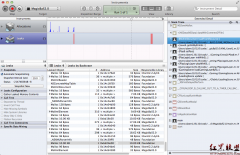

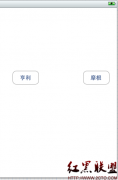
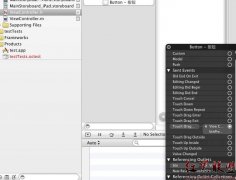
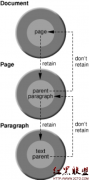

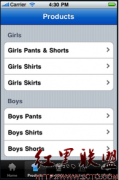
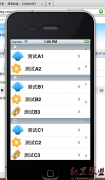
![[iPhone中级]iPhone团购信息客户端的开发 (二)](/uploads/allimg/131022/200H11235-0-lp.png)