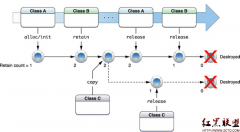iPhone开发进阶(9)--- 用SQLite管理数据库
今天我们来看看iPhone 中数据库的使用方法。iPhone 中使用名为SQLite 的数据库管理系统。它是一款轻型的数据库,是遵守ACID的关联式数据库管理系统,它的设计目标是嵌入式的,而且目前已经在很多嵌入式产品中使用了它,它占用资源非常的低,在嵌入式设备中,可能只需要几百K的内存就够了。它能够支持Windows/Linux/Unix等等主流的操作系统,同时能够跟很多程序语言相结合,比如Tcl、PHP、Java等,还有ODBC接口,同样比起Mysql、PostgreSQL这两款开源世界著名的数据库管理系统来讲,它的处理速度比他们都快。
其使用步骤大致分为以下几步:
创建DB文件和表格
添加必须的库文件(FMDB for iPhone, libsqlite3.0.dylib)
通过FMDB 的方法使用SQLite
创建DB文件和表格
$ sqlite3 sample.db
sqlite> CREATE TABLE TEST(
...> id INTEGER PRIMARY KEY,
...> name VARCHAR(255)
...> );
简单地使用上面的语句生成数据库文件后,用一个图形化SQLite管理工具,比如Lita 来管理还是很方便的。
然后将文件(sample.db)添加到工程中。
添加必须的库文件(FMDB for iPhone, libsqlite3.0.dylib)
首先添加Apple 提供的sqlite 操作用程序库ibsqlite3.0.dylib 到工程中。
位置如下
/Developer/Platforms/iPhoneOS.platform/Developer/SDKs/iPhoneOS${VER}.sdk/usr/lib/libsqlite3.0.dylib
这样一来就可以访问数据库了,但是为了更加方便的操作数据库,这里使用FMDB for iPhone。
svn co http://flycode.googlecode.com/svn/trunk/fmdb fmdb
如上下载该库,并将以下文件添加到工程文件中:
FMDatabase.h
FMDatabase.m
FMDatabaseAdditions.h
FMDatabaseAdditions.m
FMResultSet.h
FMResultSet.m
通过FMDB 的方法使用SQLite
使用SQL 操作数据库的代码在程序库的fmdb.m 文件中大部分都列出了、只是连接数据库文件的时候需要注意 — 执行的时候,参照的数据库路径位于Document 目录下,之前把刚才的sample.db 文件拷贝过去就好了。
位置如下
/Users/xxxx/Library/Application Support/iPhone Simulator/User/Applications/xxxx/Documents/sample.db
以下为链接数据库时的代码:
BOOL success;
NSError *error;
NSFileManager *fm = [NSFileManager defaultManager];
NSArray *paths = NSSearchPathForDirectoriesInDomains(NSDocumentDirectory, NSUserDomainMask, YES);
NSString *documentsDirectory = [paths objectAtIndex:0];
NSString *writableDBPath = [documentsDirectory stringByAppendingPathComponent:@"sample.db"];
success = [fm fileExistsAtPath:writableDBPath];
if(!success){
NSString *defaultDBPath = [[[NSBundle mainBundle] resourcePath] stringByAppendingPathComponent:@"sample.db"];
success = [fm copyItemAtPath:defaultDBPath toPath:writableDBPath error:&error];
if(!success){
NSLog([error localizedDescription]);
}
}
// 连接DB
FMDatabase* db = [FMDatabase databaseWithPath:writableDBPath];
if ([db open]) {
[db setShouldCacheStatements:YES];
// INSERT
[db beginTransaction];
int i = 0;
while (i++ < 20) {
[db executeUpdate:@"INSERT INTO TEST (name) values (?)" , [NSString stringWithFormat:@"number %d", i]];
if ([db hadError]) {
NSLog(@"Err %d: %@", [db lastErrorCode], [db lastErrorMessage]);
}
}
[db commit];
// SELECT
FMResultSet *rs = [db executeQuery:@"SELECT * FROM TEST"];
while ([rs next]) {
NSLog(@"%d %@", [rs intForColumn:@"id"], [rs stringForColumn:@"na
相关新闻>>
- iPhone开发进阶(1) --- 深入理解iPhone OS/SDK与Objectiv
- iPhone开发进阶(2) --- iPhone应用程序/项目的构成
- iPhone开发进阶(3) --- iPhone应用程序的启动过程
- iPhone开发进阶(4) --- 使用Makefile自动编译iPhone程序
- iPhone开发进阶(5) --- 编程定制UIViewController
- iPhone开发进阶(6)--- 编程定制UIButton
- iPhone开发进阶(7)--- 利用ModalViewController切换View
- iPhone开发进阶(8)--- 检测屏幕触摸事件
- iPhone开发进阶(10)--- 在程序中使用GPS
- iPhone开发进阶(11)--- 多线程的使用与注意事项
- 发表评论
-
- 最新评论 进入详细评论页>>

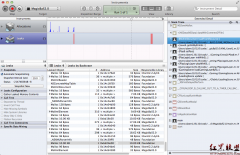

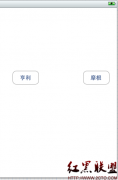
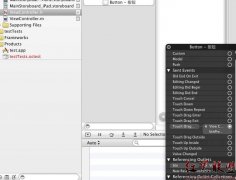
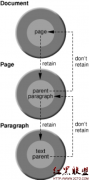

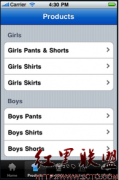
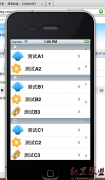
![[iPhone中级]iPhone团购信息客户端的开发 (二)](/uploads/allimg/131022/200H11235-0-lp.png)