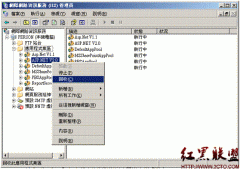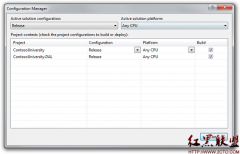.NET WinForm中使用Timer定时更新ProgressBar的进度
在.NET WinForm程序中,大多数情况下我们是知道程序运行所需要的时间或步骤的,比如批量复制文件时文件的数量,数据导出或导入时数据的总行数等等。对于步骤比较确定的操作,如果程序执行过程时间较长,很容易使用BackgroundWorker结合ProgressBar来显示一个实时的进度。相关内容大家可以看我博客中的其它文章,有关如何使用BackgroundWorker和ProgressBar。但是,有的时候我们是不确定程序执行的具体步骤或时长的,比如连接一个远程服务或数据库服务,或者调用一个远程过程或WebService等,这个时候我们就没有办法去触发BackgroundWorker的ProgressChanged事件,因此也就不能实时去更新ProgressBar的进度了。有两种替代的办法可以解决这个问题。
第一是将ProgressBar的Style设置为Marquee而不是默认的Blocks。在Marquee模式下,进度条会不停地向前走用来模拟一个长时间的操作。事实上,Windows中也有很多类似的进度条,大多都是出现在对操作过程所需的步骤和时长不太确定的时候。这种方法很简单,不过你仍然要将后台的执行过程放到多线程来执行,否则进度条会卡在UI线程中。一个好的办法就是依旧使用BackgroundWorker组建,将后台的执行程序放到BackgroundWorker的DoWorker事件中,然后调用BackgroundWorker的RunWorkerAsync方法来异步执行程序。这样,UI线程和后台执行程序的线程可以分开,进度条便不会再卡了。
第二种方法是使用System.Windows.Forms.Timer定时器控件,设置好Timer的Interval间隔时间,在Timer的Tick事件中来更新ProgressBar的进度。由于Timer天生就是多线程的,所以这种办法实现起来很方便。
1 using System;
2 using System.Collections.Generic;
3 using System.ComponentModel;
4 using System.Data;
5 using System.Drawing;
6 using System.Linq;
7 using System.Text;
8 using System.Windows.Forms;
9 using System.Threading;
10
11 namespace WindowsFormsApplication2
12 {
13 public partial class Form1 : Form
14 {
15 private BackgroundWorker worker = new BackgroundWorker();
16 private System.Windows.Forms.Timer timer = new System.Windows.Forms.Timer();
17 public Form1()
18 {
19 InitializeComponent();
20 this.progressBar1.Value = 0;
21 this.progressBar1.Maximum = 200;
22 this.progressBar1.Step = 1;
23 timer.Interval = 100;
24 timer.Tick += new EventHandler(timer_Tick);
25 worker.WorkerReportsProgress = true;
26 worker.DoWork += new DoWorkEventHandler(worker_DoWork);
27 worker.RunWorkerCompleted += new RunWorkerCompletedEventHandler(worker_RunWorkerCompleted);
28 worker.RunWorkerAsync();
29 timer.Start();
30 }
31
32 void timer_Tick(object sender, EventArgs e)
33 {
34 if (this.progressBar1.Value < this.progressBar1.Maximum)
35
相关新闻>>
- 发表评论
-
- 最新评论 进入详细评论页>>