VMware 虚拟机(linux)增加根目录磁盘空间
今天查看学校的监控报修系统,不能访问了!!!系统运行很慢,用top命令查看发现内存使用率90%,用"df -h ”查看“/”目录使用率已达到80%,导致系统运行很慢。我用以下方法扩大根目录磁盘空间。
一、关闭你的虚拟机系统,找到如下内容:选择"Edit Virtual mache settings”
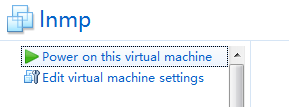
点击"Expand“
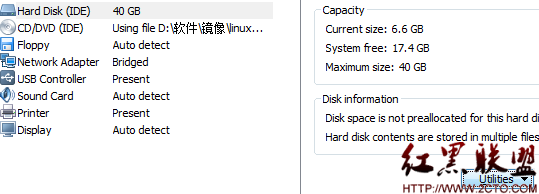
扩大虚拟机的空间为"40G"(根据个人需要填写空间大小)。但是linux下面并不可见。
二、使用linux下的fdisk工具进行分区。
用root用户登录到你的linux系统,查看你系统的分区
#fdisk -l
会出现以下的信息:
Device Boot Start End Blocks Id System
/dev/sda1 * 1 64 512000 83 Linux
/dev/sda2 64 2611 20458496 8e Linux LVM
Disk /dev/mapper/vg_zxw-lv_root: 18.8 GB, 18832424960 bytes
255 heads, 63 sectors/track, 2289 cylinders
Units = cylinders of 16065 * 512 = 8225280 bytes
Sector size (logical/physical): 512 bytes / 512 bytes
I/O size (minimum/optimal): 512 bytes / 512 bytes
Disk identifier: 0x00000000
Disk /dev/mapper/vg_zxw-lv_root doesn't contain a valid partition table
Disk /dev/mapper/vg_zxw-lv_swap: 2113 MB, 2113929216 bytes
255 heads, 63 sectors/track, 257 cylinders
Units = cylinders of 16065 * 512 = 8225280 bytes
Sector size (logical/physical): 512 bytes / 512 bytes
I/O size (minimum/optimal): 512 bytes / 512 bytes
Disk identifier: 0x00000000
Disk /dev/mapper/vg_zxw-lv_swap doesn't contain a valid partition table
根据提示信息可以判断出此系统的磁盘接口为SCSI,对应“sda”如果上面的红色字体是“hda”,那么此系统的磁盘接口为IDE对应“hda”所以我做一下操作:
#fdisk /dev/sda/
WARNING: DOS-compatible mode is deprecated. It's strongly recommended to
switch off the mode (command 'c') and change display units to
sectors (command 'u').
Command (m for help):m //“ 列出fdisk的帮助”
Command action
a toggle a bootable flag
b edit bsd disklabel
c toggle the dos compatibility flag
d delete a partition
l list known partition types
m print this menu
n add a new partition
o create a new empty DOS partition table
p print the partition table
q quit without saving changes
s create a new empty Sun disklabel
t change a partition's system id
u change display/entry units
v verify the partition table
w write table to disk and exit
x extra functionality (experts only)
Command (m for help):n //” 命令n用于添加新分区"
Command action
e extended
p primary partition (1-4)
p //" 选择创建主分区"此时,
Partition number (1-4):3 //fdisk会让你选择主分区的编号,如果已经有了主分区sda1,sda2,那么编号就选3,即要创建的该分区为sda3.
First cylinder (2611-3916, default 2611): //此时,fdisk又会让你选择该分区的开始值这个就是分区的Start 值(start cylinder);这里最好直接按回车,
Using default value 2611
Last cylinder, +cylinders or +size{K,M,G} (2611-3916, default 3916): //此时,fdisk又会让你选择该分区的开始值这个就是分区的End 值这里最好直接按回车,
Using default value 3916
Command (m for help): w //w "保存所有并退出,分区划分完毕"
The partition table has been altered!
Calling ioctl() to re-read partition table.
WARNING: Re-reading the partition table fail
相关新闻>>
- 发表评论
-
- 最新评论 进入详细评论页>>







