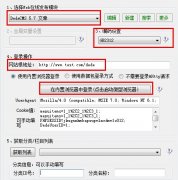UBB下图片自动添加一个简单的边框
给日志图片加个边框
方法很简单,只要更改两个文件就OK了 它们分别是Blog目录下的 common\ubbcode.asp 和 FCKeditor\fckstyles.xml
一.修改ubbcode.asp
第一步:打开common\ubbcode.asp 找到下面这段代码
IF Not DisUBB=1 Then
IF Not DisIMG=1 Then
re.Pattern="(\[img\])(.[^\]]*)\[\/img\]"
Set strMatchs=re.Execute(strContent)
For Each strMatch in strMatchs
tmpStr1=(strMatch.SubMatches(1))
strContent=replace(strContent,strMatch.Value,"<img src="""&tmpStr1&""" border=""0"" alt=""""/>",1,-1,0)
Next
将这段代码更换为:
IF Not DisUBB=1 Then
IF Not DisIMG=1 Then
re.Pattern="(\[img\])(.[^\]]*)\[\/img\]"
Set strMatchs=re.Execute(strContent)
For Each strMatch in strMatchs
tmpStr1=(strMatch.SubMatches(1))
strContent=replace(strContent,strMatch.Value,"<img src="""&tmpStr1&""" style=""background-color:#FFF!important;border: 1px solid #CCCCCC;margin:3px; padding:4px;"" border=""0"" alt=""""/>",1,-1,0)
Next
实际上只添加了:
style=""background-color:#FFF!important;border: 1px solid #CCCCCC;margin:3px; padding:4px;""
这段代码,这段代码就是图片边框样式,各位可以自己更改>
二.修改fckstyles.xml
第一步.找到文件FCKeditor\fckstyles.xml 找到下面这段代码 就在文件前面位置,大概20行
<Style name="Image on Left" element="img">
<Attribute name="style" value="padding: 5px; margin-right: 5px" />
<Attribute name="border" value="2" />
<Attribute name="align" value="left" />
</Style>
<Style name="Image on Right" element="img">
<Attribute name="style" value="padding: 5px; margin-left: 5px" />
<Attribute name="border" value="2" />
<Attribute name="align" value="right" />
</Style>
在前面增加一段代码
<Style name="边框" element="img">
<Attribute name="style" value="background-color:#FFF!important;border: 1px solid #CCCCCC;margin: 3px; padding: 4px;" />
<Attribute name="border" value="2" />
</Style>
这段代码就是建一个新的图片样式,这个样式会给图片加上边框,每一个STYLE标记定义一种样式,NAME是显示在下拉列表中的样式名,ELEMENT属性指定此样式所适用的对象,因为FCKEDITOR中的样式是上下文敏感的,也就是说,选择不同的对象,仅会显示针对这类对象定义的样式
在用fckeditor发表或编辑日志时,只要点中图片,然后在样式中就可以选择了
相关新闻>>
- 发表评论
-
- 最新评论 进入详细评论页>>