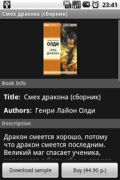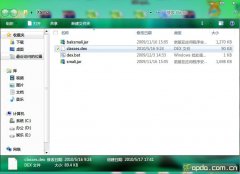android UI进阶之弹窗的使用(2)--实现通讯录的弹窗效果(2)
2.动态的添加弹窗中的按钮,并实现点击
3.箭头位置的控制。箭头应该保持在基准的下方。
4.动画的匹配。里面有两种动画。一种是PopupWindow弹出动画,我们通过设置弹窗的style来实现(style的用法可以参考我之前的博客)。另一种是弹窗中间的布局的动画。
了解了难点以后,写起来就方便了。
首先实现弹窗的布局:
<?xml version="1.0" encoding="utf-8"?><RelativeLayout xmlns:android="http://schemas.android.com/apk/res/android" android:layout_width="wrap_content" android:layout_height="wrap_content"> <FrameLayout android:layout_marginTop="10dip" android:id="@+id/header2" android:layout_width="fill_parent" android:layout_height="wrap_content" android:background="@drawable/quickcontact_top_frame"/> <ImageView android:id="@+id/arrow_up" android:layout_width="wrap_content" android:layout_height="wrap_content" android:src="@drawable/quickcontact_arrow_up" /> <HorizontalScrollView android:id="@+id/scroll" android:layout_width="fill_parent" android:layout_height="wrap_content" android:fadingEdgeLength="0dip" android:layout_below="@id/header2" android:background="@drawable/quickcontact_slider_background" android:scrollbars="none"> <LinearLayout android:id="@+id/tracks" android:layout_width="wrap_content" android:layout_height="wrap_content" android:paddingTop="4dip" android:paddingBottom="4dip" android:orientation="horizontal"> <ImageView android:layout_width="wrap_content" android:layout_height="wrap_content" android:src="@drawable/quickcontact_slider_grip_left" /> <ImageView android:layout_width="wrap_content" android:layout_height="wrap_content" android:src="@drawable/quickcontact_slider_grip_right" /> </LinearLayout> </HorizontalScrollView> <FrameLayout android:id="@+id/footer" android:layout_width="fill_parent" android:layout_height="wrap_content" android:layout_below="@id/scroll" android:background="@drawable/quickcontact_bottom_frame" /> <ImageView android:id="@+id/arrow_down" android:layout_width="wrap_content" android:layout_height="wrap_content" android:layout_marginTop="-1dip" android:layout_below="@id/footer" android:src="@drawable/quickcontact_arrow_down" /></RelativeLayout>
相关新闻>>
- 发表评论
-
- 最新评论 更多>>