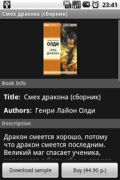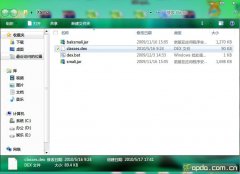Shortcut操作
来源:技术人生 责任编辑:admin 发表时间:2013-07-01 12:21 点击:次
默认的Shortcut操作
[添加]
默认安装后的应用(Launcher属性),图标都会出现在"抽屉面板"中,在里面长按并拖曳图标可以拖动到桌面,实现快捷方式的添加。
[添加]
默认安装后的应用(Launcher属性),图标都会出现在"抽屉面板"中,在里面长按并拖曳图标可以拖动到桌面,实现快捷方式的添加。
[删除]
长按桌面的图标,"抽屉面板"的小箭头会变成一个垃圾箱的图标,然后将图标拖进去就删除了。
长按桌面的图标,"抽屉面板"的小箭头会变成一个垃圾箱的图标,然后将图标拖进去就删除了。
2.对Shortcut列表进行添加/删除操作
[添加]
在默认桌面空白处长按,会弹出选择对话框,选择"Shortcut",找到要添加的应用快捷方式进行添加。
[添加]
在默认桌面空白处长按,会弹出选择对话框,选择"Shortcut",找到要添加的应用快捷方式进行添加。
首先我们要将应用的选项添加到Shortcut列表里来,直接上代码:
Java代码
/**
* 添加到Shortcut选项中(默认桌面上长按调出)
*
* 同时需要在manifest中为activity提供一个包含
* action="android.intent.action.CREATE_SHORTCUT"的intent-filter
*/
private void addShortcutToOptions(){
// 创建一个默认的Intent
Intent shortcut = new Intent();
//快捷方式的名称
shortcut.putExtra(Intent.EXTRA_SHORTCUT_NAME, getString(R.string.app_name));
//不允许重复创建
shortcut.putExtra("duplicate", false);
//指定当前的Activity为快捷方式启动的对象: 如 com.everest.video.VideoPlayer
//注意: ComponentName的第二个参数必须加上点号(.),否则快捷方式无法启动相应程序
String appClass = this.getPackageName() + "." +this.getLocalClassName();
ComponentName comp = new ComponentName(this.getPackageName(), appClass);
shortcut.putExtra(Intent.EXTRA_SHORTCUT_INTENT, newIntent(Intent.ACTION_MAIN).setComponent(comp));
// 下面的方法与上面的效果是一样的,另一种构建形式而已
// Intent respondIntent = new Intent(this, this.getClass());
// shortcut.putExtra(Intent.EXTRA_SHORTCUT_INTENT, respondIntent);
//快捷方式的图标
ShortcutIconResource iconRes = Intent.ShortcutIconResource.fromContext(this, R.drawable.icon);
shortcut.putExtra(Intent.EXTRA_SHORTCUT_ICON_RESOURCE, iconRes);
// 发送到消息队列
setResult(RESULT_OK, shortcut);
}
[删除]
应用重装/卸载后会自动删除
Java代码
/**
* 添加到Shortcut选项中(默认桌面上长按调出)
*
* 同时需要在manifest中为activity提供一个包含
* action="android.intent.action.CREATE_SHORTCUT"的intent-filter
*/
private void addShortcutToOptions(){
// 创建一个默认的Intent
Intent shortcut = new Intent();
//快捷方式的名称
shortcut.putExtra(Intent.EXTRA_SHORTCUT_NAME, getString(R.string.app_name));
//不允许重复创建
shortcut.putExtra("duplicate", false);
//指定当前的Activity为快捷方式启动的对象: 如 com.everest.video.VideoPlayer
//注意: ComponentName的第二个参数必须加上点号(.),否则快捷方式无法启动相应程序
String appClass = this.getPackageName() + "." +this.getLocalClassName();
ComponentName comp = new ComponentName(this.getPackageName(), appClass);
shortcut.putExtra(Intent.EXTRA_SHORTCUT_INTENT, newIntent(Intent.ACTION_MAIN).setComponent(comp));
// 下面的方法与上面的效果是一样的,另一种构建形式而已
// Intent respondIntent = new Intent(this, this.getClass());
// shortcut.putExtra(Intent.EXTRA_SHORTCUT_INTENT, respondIntent);
//快捷方式的图标
ShortcutIconResource iconRes = Intent.ShortcutIconResource.fromContext(this, R.drawable.icon);
shortcut.putExtra(Intent.EXTRA_SHORTCUT_ICON_RESOURCE, iconRes);
// 发送到消息队列
setResult(RESULT_OK, shortcut);
}
[删除]
应用重装/卸载后会自动删除
3.直接对Shortcut进行添加/删除操作(通过代码)
[添加]
要点:
1. 给Intent指定action="com.android.launcher.INSTALL_SHORTCUT"
2. 给定义为Intent.EXTRA_SHORTCUT_INENT的Intent设置与安装时一致的action(必须要有)
3. 在AndroidManifest.xml中添加权限:com.android.launcher.permission.INSTALL_SHORTCUT
Java代码
/**
* 为程序创建桌面快捷方式
*
* 同时需要在manifest中设置以下权限:
* <uses-permission android:name="com.android.launcher.permission.INSTALL_SHORTCUT" />
*/
private void addShortcut(){
Intent shortcut = newIntent("com.android.launcher.action.INSTALL_SHORTCUT");
// 快捷方式的名称
shortcut.putExtra(Intent.EXTRA_SHORTCUT_NAME, getString(R.string.app_name));
[添加]
要点:
1. 给Intent指定action="com.android.launcher.INSTALL_SHORTCUT"
2. 给定义为Intent.EXTRA_SHORTCUT_INENT的Intent设置与安装时一致的action(必须要有)
3. 在AndroidManifest.xml中添加权限:com.android.launcher.permission.INSTALL_SHORTCUT
Java代码
/**
* 为程序创建桌面快捷方式
*
* 同时需要在manifest中设置以下权限:
* <uses-permission android:name="com.android.launcher.permission.INSTALL_SHORTCUT" />
*/
private void addShortcut(){
Intent shortcut = newIntent("com.android.launcher.action.INSTALL_SHORTCUT");
// 快捷方式的名称
shortcut.putExtra(Intent.EXTRA_SHORTCUT_NAME, getString(R.string.app_name));
相关新闻>>
最新推荐更多>>>
- 发表评论
-
- 最新评论 进入详细评论页>>